how to automate real estate or job searches on a mac
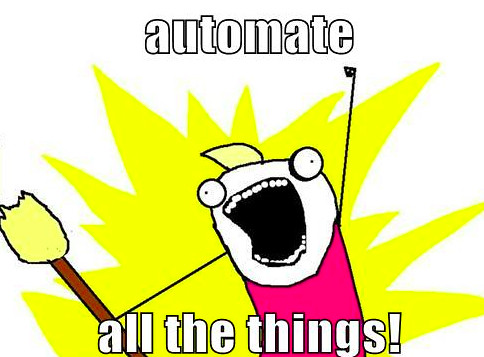
recently i found myself waking up every day with computer chores: check websites and see if they had any new information for me. i wanted to free up this time so i built out an automated solution: once a day, if these sites change, send me an email.
here is how i did it on macosx big sur 11.4
open terminal.app, and set an editor:
echo 'export EDITOR=nano' >> ~/.zshrc
source ~/.zshrc
install urlwatch:
pip3 install urlwatch
find a page you want to monitor, in my case here is an example:
https://deshow.com/advance-search/?operation=en-venta&type=all&subtipo=all&location=isabela&status=all&keyword=&price_range_min=0&price_range_max=3000000&bathrooms=&bedrooms=&pageid=25409
open google chrome developer tools and get the xpath of where the new content will be displayed. see how I do this here
now add the details into urlwatch
urlwatch --edit
content:
name: "real estate watcher"
url: "https://deshow.com/advance-search/?operation=en-venta&type=all&subtipo=all&location=isabela&status=all&keyword=&price_range_min=0&price_range_max=3000000&bathrooms=&bedrooms=&pageid=25409"
filter:
- xpath: /html/body/div[1]/div/div/div/div[3]
let’s get email notifications working using gmail:
urlwatch --edit-config
content:
report:
discord:
embed: false
enabled: false
max_message_length: 2000
subject: '{count} changes: {jobs}'
webhook_url: ''
email:
enabled: true
from: 'YOUREMAIL'
html: false
method: smtp
sendmail:
path: sendmail
smtp:
keyring: true
host: smtp.gmail.com
port: 587
starttls: true
user: 'YOUREMAIL'
subject: '{count} changes: {jobs}'
to: 'YOUREMAIL'
turn on gmail app passwords (requires two factor) then type password here:
urlwatch --smtp-login
run urlwatch for the first time to get current state:
urlwatch
run it again to see if you have a good stable baseline:
urlwatch
great! lets set up apple launch daemon:
sudo su
nano /Library/Scripts/watch.sh
script content:
#!/bin/bash
/usr/local/bin/urlwatch
exit root:
exit
apple loves plists, so let’s set one up:
nano ~/Library/LaunchAgents/com.watch.plist
content:
<?xml version="1.0" encoding="UTF-8"?>
<!DOCTYPE plist PUBLIC "-//Apple//DTD PLIST 1.0//EN" "http://www.apple.com/DTDs/PropertyList-1.0.dtd">
<plist version="1.0">
<dict>
<key>Label</key>
<string>com.watch</string>
<key>Program</key>
<string>/Library/Scripts/watch.sh</string>
<key>StandardOutPath</key>
<string>/tmp/watch.sh.stdout</string>
<key>StandardErrorPath</key>
<string>/tmp/watch.sh.stderr</string>
<key>StartCalendarInterval</key>
<dict>
<key>Hour</key>
<integer>12</integer>
<key>Minute</key>
<integer>10</integer>
</dict>
</dict>
</plist>
now let’s add our script to launchcontrol:
sudo launchctl load -w ~/Library/LaunchAgents/com.watch.plist
voilà! now you have a zero cost website monitor that runs once a day, even if your laptop is asleep.